Press "View"(on the above toolbar) & tick the "Show Ruler"( or press "Ctrl + R")
Drag out four lines from the ruler to set guide lines
Rename the layer
Lock the layer to prevent the movement of the ruler's position
We can press " Ctrl + " " to show guide line

2. Place template
Create new layer
Press "File" (on the above toolbar) & choose "Place"
Browse my scanned sketch
Tick the "Template" & don't tick the "Link"
Unlock the layer to change template's size
After changed the template's size, lock the layer
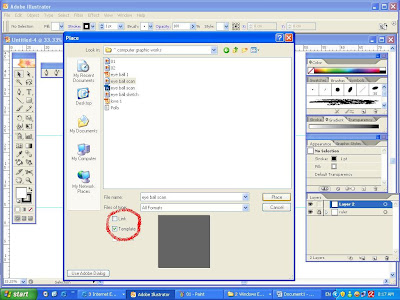
3. Tips for easy viewing
a) Colour swatches
Delete the certain colours which I don't want
Drag the colours which I want to use to colour swatches & rename them
Press the small triangle in the colour swatches window & choose list view for easy viewing
b) Zoom in & out
Press "Windows" (on the above toolbar) & tick the "Navigator"
We can use it to zoom in & zoom out easily.
( Beside the “Navigator”
Ctrl + "+" can use to zoom in,
Ctrl + "-" can use to zoom out,
Ctrl + "0" can use to view via fit in windows)

c) Expand pen tools box
Drag the pen tools box by the small triangle for easy using
.JPG)
4. Begin to draw eye
Draw 1 circle according the template
Copy the circle
(Now I have two circle)
Double click "Scale" on the tool box
I change the Uniform Scale to [35%]
The copied circle contrated according the percentage
Draw another 2 circle onto the eye ball
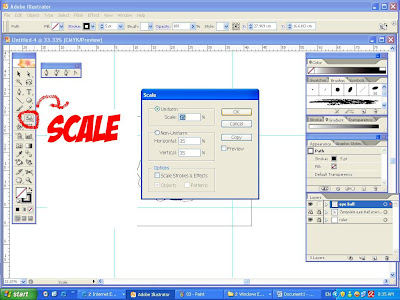

5. Fill colour of eye ball
Fill the small eye ball with black colour
Deselect the small eye ball by using "Selection tools" press on blank section
Choose white colour
Use "Mesh tools" to make it look like 3D
Change the two circles' (on the eye ball) stroke to "none" to make sine on eye ball

6. Draw the hands
Choose fill colour, stroke weight & colour as you like
Press "Pen tool" and then press on blank section & don't release then drag the line to curve
After finished drawing hands by curve line,
press "Selection tool" , select the parts which I want to group & right click,
then choose "Group" ( or press "Ctrl + G" ) to prevent them to move dividually
Copy( Ctrl + C) & paste(Ctrl + V) to make another hand
Right click the copied hand, choose "Transform" & "Reflect"
Choose "Vertical" & fill the "Angle" blank with 90
Adjust the position of hand
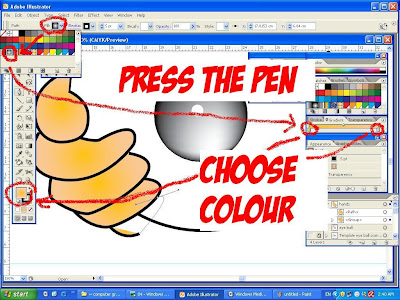
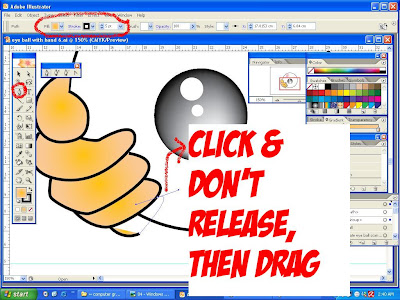
7. Fill colour of eye white
Fill the big circle with gradient
Change colour after click the pen on the Gradient window
(we can create more gradient slider of different colours by click on the space between the two pen)
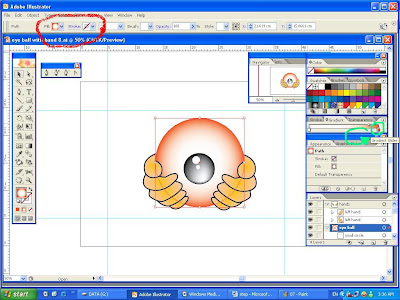
8. Draw blood silk of eye
Draw red curve line by "Pen Tool"
Group all layers & move the symbol to centre
Hide the layer of ruler & template
10. Finish!






No comments:
Post a Comment